Contracts in Tide go through a series of statuses. The movement of a Contract through the different statuses, and versions once Signed, is automatically recorded in the Versions tab in Contract. Visit this tab for further details.
The below diagram and explanation takes you through the process and statuses that a Contract can go through.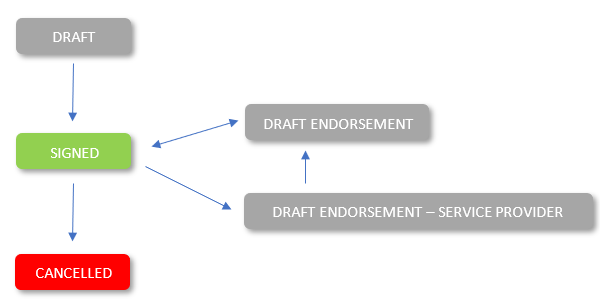
Contracts are first created with a status of Draft. You can then click on the status to change it to Signed. You cannot process Bordereaux against a Contract until it has reached a status of Signed.
To endorse a Contract, amend any area of the Contract. To note, some areas of the Contract are not considered an endorsement (e.g. editing the Broker Contact or your Company Section Reference). Once you’ve completed your amendments, then Tide will ask if you wish to make further changes. If you do, then the Contract will change to a status of Draft Endorsement. If you do not, then you can complete the endorsement, including making notes and uploading a relevant document, and a new version will be created in the Versions tab within the Contract.
Only when users associated to a Central Service Provider ('CSP') Division amend multiple areas of a Signed Contract, then the status will be updated to Draft Endorsement - Service Provider. Upon completion, only the CSP user can update the status to Draft Endorsement. Once the Contract is in Draft Endorsement status it may then be updated to Signed. If the Central Service Provider is removed whilst the Contract is in Draft Endorsement - Service Provider status, then the status will automatically be changed to Draft Endorsement status.
To cancel a Contract, click on the Signed status and follow the steps to cancel the Contract.
You can learn more about how Contract Versions are tracked and reported in the Contract - Versions article.