The Breaches tab can be found within a Contract record, at both Contract and Section level (showing Breaches at either the overall Contract or specific Section level), as well as within the Rules area accessed from the Rules top menu item (showing Breaches across all Contracts).
Breach Assessment
Tide captures a range of contractual and monitoring rules relating to Delegated Authority Contracts. Once a Bordereaux reaches the status of Approved, then Tide automatically assesses whether any of these rules have been breached. This assessment takes place on a per record (Risk, Premium, or Claim) level, and so does not apply to aggregate checks, such as whether the Gross Premium Income Limit. These can be accessed through reports.
If any breaches have occurred, then Tide creates Breach records for each instance of a record breaching a contractual or monitoring rule. Breaches are also re-assessed when Contract Rules are edited or created after Bordereaux have been processed. The re-assessment period is dependent on the Effective Date of the Contract endorsement compared to the Risk Inception Date for Risk or Premium records, or the Date of Loss (From) for Claims records (e.g. if a Contract Endorsement effective date is 01/05/2018, then only Risks that have a Risk Inception Date on or after that date will be assessed on the basis of the updated or new contract rule).
If a Breach is updated after first being created i.e. a subsequent submission is received for the breached entry, then a new Version of the breach is created. You can select the arrow to the far left of a Breach to view its previous Versions and any previous updates to the status or comments of the Breach (see Breach Management below).
If an existing Breach is no longer a Breach due to a new record update being received or the editing of a Contract Rule, then the Breach status will be automatically updated to Archived.
Breach Management
Once a Breach has been created it has a status of Un-Confirmed. If there are any Un-confirmed Breaches in a Contract, then an exclamation mark icon is displayed next to the Rules tab.
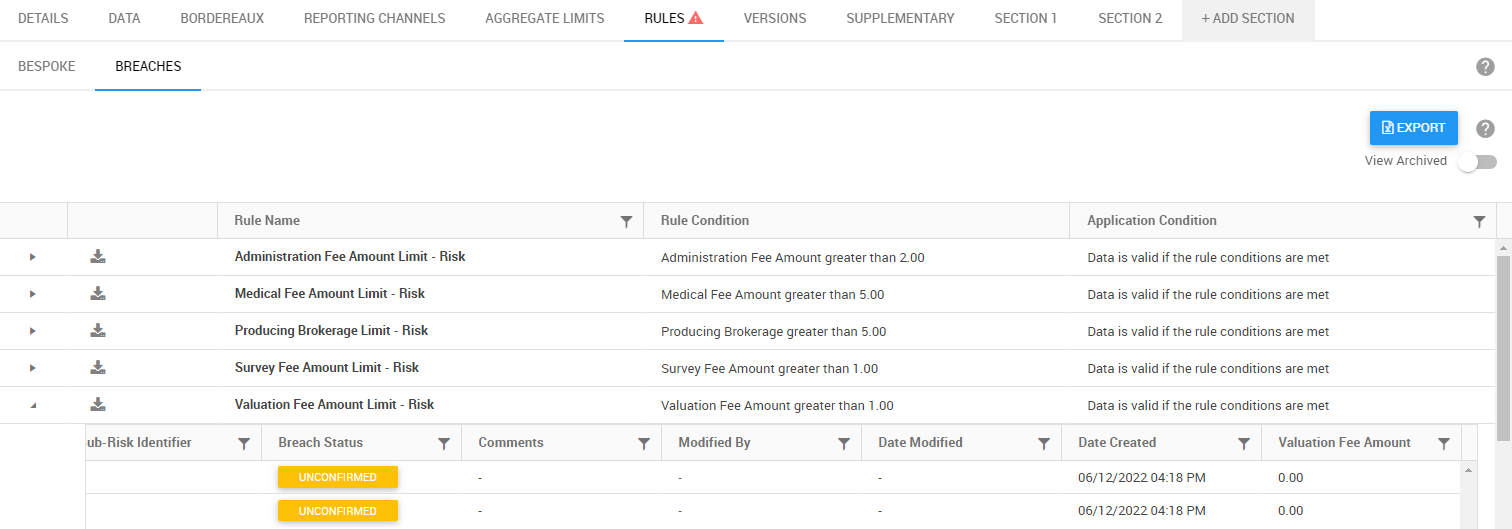
Users of the Section Administrator role (inclusive of the Contract Breach Administrator rights) of the Section of the record of the Breach are then able to edit the status of the Breach and record comments. To do so, they can click on the status to open the Breach Status modal. The following statuses can be selected:
- Breach - this is to confirm that it is a breach of the contractual conditions.
- Awaiting Confirmation - this is to indicate that an Underwriter has been contacted and that you are awaiting a response on the Breach.
- Pre-Agreed - this means that the breach of the contractual conditions was agreed as an exception with the Underwriter prior to being written.
- Accepted - this means that the breach of the contractual conditions has been accepted as an exception with the Underwriter after being written.
Monitoring Breaches have a status of Breach when created; this status cannot be edited.
The Breach Screen
When accessed via the top menu Rules > Breaches, Breaches are grouped by UMR. When accessed within a Contract by navigating to the Rules > Breaches, Breaches are grouped by Rule Name.
Top Menu Rules
Breaches are grouped by UMR, and each row can be expanded to view grouping by Rule Name. A count is provided at UMR grouping level and Rule Name grouping per UMR for Unconfirmed, Awaiting Confirmation, Confirmed and Archived Breaches. The UMR can be selected to navigate to the Contract > Rules > Breaches tab to view and action the Breaches within the associated Contract.
Contract Level Rules
Breaches are grouped by Rule Name, and each row can be expanded to view the breach per Risk Reference, the Breach can then be actioned. The Rule Name groupings can be exported using the export icon against each row.