The Bordereau Questionnaire screen contains a grid with all of the Questionnaires created and owned by your Company. These are the Questionnaires available for selection in the Submit Bordereau screen. The screen is accessed from the Admin icon on the top menu.
Create new Bordereau Questionnaire
Bordereau Questionnaires are typically created as part of the first processing of a Bordereau format your company has not seen before. However, you can create one without submitting a Bordereau by selecting the Add New Questionnaire button within the Bordereau Questionnaire screen. It will then be available for selection when processing a Bordereau.
Edit existing Bordereau Questionnaire
To edit an existing Questionnaire, select Edit on the far left of the Bordereau Questionnaire entry.
Bordereau Questionnaire Versions
When a Bordereau Questionnaire is updated, Tide automatically creates a new version of the Questionnaire and documents the change made. To see the previous versions of a Questionnaire, visit the Bordereau Questionnaire screen and select the small arrow on the far left of each Questionnaire. Below the current version will then appear all the previous versions of the Questionnaire, alongside when they were created, by whom, and the changes that were made when creating this version.
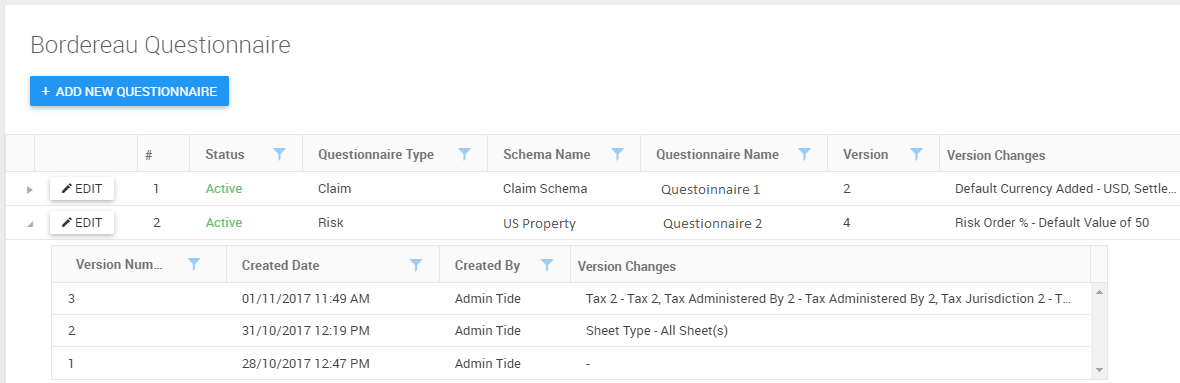
Deactivate Bordereau Questionnaire
If a Bordereau Questionnaire should no longer be used by your Company, then you can select the Deactivate button, which is on the far right of each Questionnaire entry in the grid. The Status column will be updated to Inactive, and the Questionnaire will no longer be available for selection. If you wish to return the Questionnaire to an active Status at a later stage, you can select the Activate button, which will be present on the far right of Deactivated Questionnaires.