The primary entity in Tide is delegated authority Contracts. It is against these Contracts that data is submitted, processed, and then available for use.
Associated Parties of a Contract
Users can access a Contract, on a read-only basis, if a Division is an Associated Party of a Contract, and they are a member of a relevant Team of the Division. The following Division associations may be in place:
- The Broker Division of the Contract
- One of the Coverholder Divisions of the Contract
- One of the Insurer Divisions of one or many Sections of the Contract
- One of the TPA (Third Party Administrator) Divisions of one or many Sections of the Contract
Access Permissions through Teams
If a Division of your Company is associated with a Contract then you will have access permissions if you are assigned to a Team of the Division that matches based on Class of Business.
In the example below, Insurer Division 1234 has been assigned to Section A of a Contract. Section A has a Class of Business of Professional Indemnity, which means any Teams of Insurer Division 1234 that have this Class of Business will gain access; so in the below example Users of Team A of the Division gains access to the Contract and Section A, but Users of Team B do not. Team A does not gain access to Section B of the Contract, as Division 1234 is not associated with this Section.
This example equally applies to TPAs, which are assigned at Section level in Contracts.
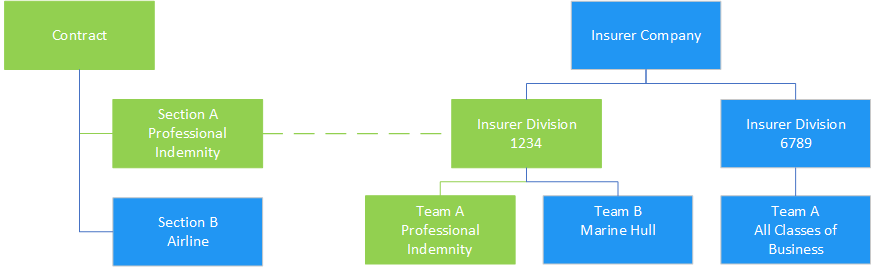
In the example below, Broker Division 1234 has been assigned to the Contract. Section A and B have Classes of Business of Professional Indemnity and Airline assigned respectively. If Broker Division 1234 has not specified a Team (Broker Team is set to 'All') then all teams with that class of business in Broker Division 1234 will have access to the contract. If Team is specified by Broker Division 1234 then only specified Team will have access to the entire contract (even if there is another team in the same broker division sharing a class of business) as demonstrated in diagram.
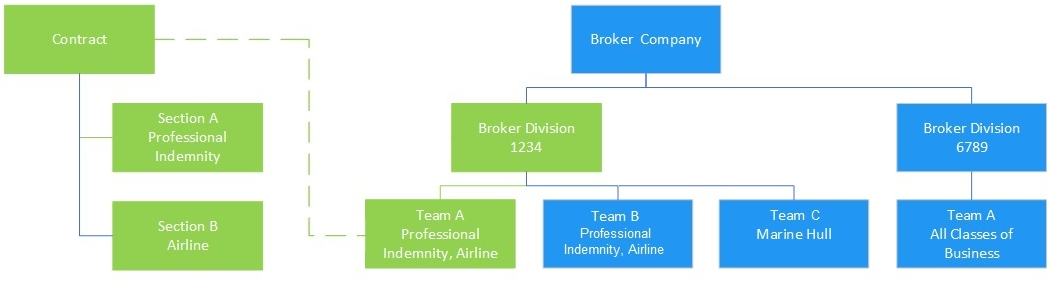
If you are a member of a Team that has been granted access then the Contract will then also be visible to you in the Contracts screen.
In the example below, Coverholder Division 1234 has been assigned to the Contract. Section A and B have Classes of Business of Professional Indemnity and Airline assigned respectively. This means that any Teams of Coverholder Division 1234 that have either of these Classes of Business will gain access to the whole contract; so in the below example Users of Team A of the Coverholder Division gain access to the Contract and all Sections, but Users of Team B do not.
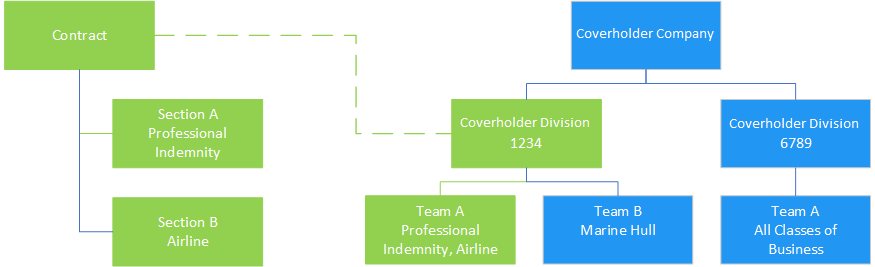
View which Team(s) have access
To view which Team(s) of your Division have access to the Contract, select the Team(s) icon (see below) which is presented next to your Division (wherever your Division is associated, such as Broker in the Main tab, Coverholders in the Coverholders tab, Insurers in the Insurers tab at Section level, and TPAs in the Claims Authority tab at Section level) in the Contract. A modal window will open with details of which Team(s) have access. Only Users of these Teams can view the Teams icon (you cannot view other Companies Teams access). For Broker Divisions, there is also Broker Team field on the Main Tab that contains the Broker Team associated with the contract.

If your Company - Division is also assigned to a Contract Activity Roles, then you will additionally have those permissions.
Access Permissions
If you are associated with a Division of a Contract via a Team, then you will gain read-only access to the Contract and some or all Sections.
You will be able to submit Bordereaux to the Contract (only Claims Bordereaux if you are a TPA).
You will not be able to select the appropriate Bordereaux Questionnaire (this is completed by the Transformation Role) during submission. But if a default Questionnaire has already been selected, then the Transformation will be automatically initiated.
For the Section(s) you are associated with, you will gain read-only access to the submitted delegated authority data, across Risk, Premiums, and Claims, once the Bordereau it is associated with has reached a status of Approved. Prior to the Bordereaux reaching a status of Approved you are able to see the status of the Bordereau, but not the associated data records or the specific errors that are currently unresolved.