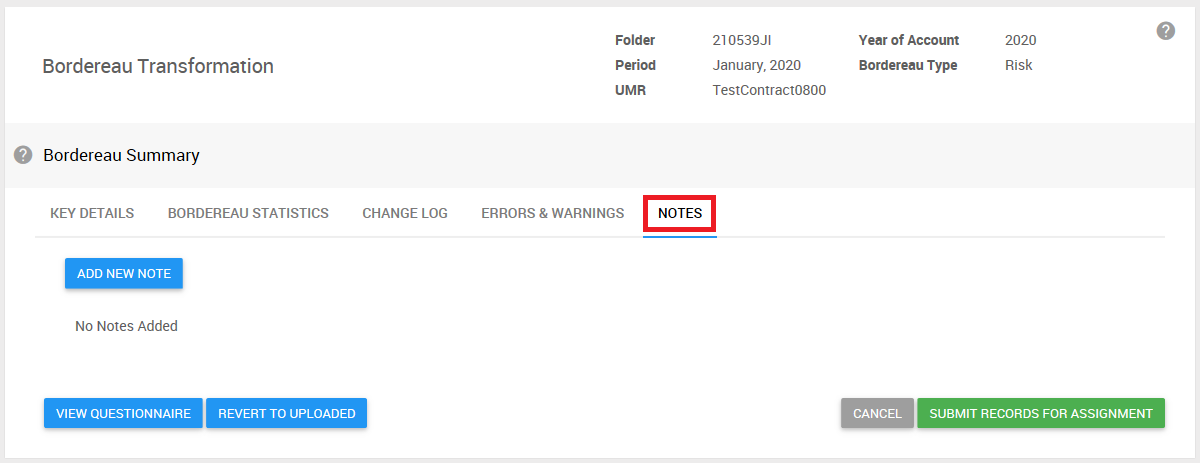Once a Bordereau has completed Transformation, you can always click on the status (if you have the relevant permissions) to view the Bordereau Summary Screen. Different versions of the screen will be visible depending on its status. The main structure and navigation of the screen will be the same. This article will explain how to navigate and use the screen.
Bordereau and Questionnaire options
In this screen there are different options and information:
- Revert the Bordereau to an Uploaded Status, ready to start Transformation from the beginning of the process.
- View and Edit the Questionnaire. This is only available if the Bordereau is during the Transformation phase, and you are of the Transformation Role. Selecting this option takes you to the Bordereau Questionnaire, where you can edit and then select to re-process the Bordereau from the start, using the newly created version of the Bordereau Questionnaire.
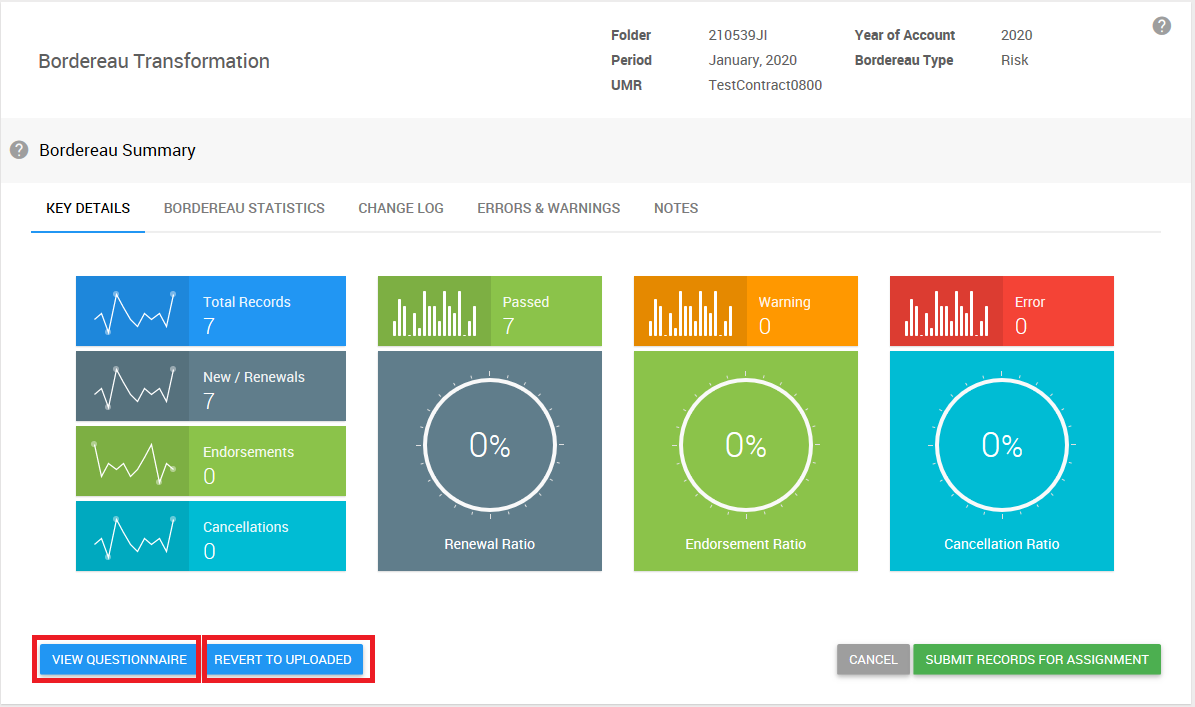
Header information
At the top of the screen is some header information:
- The Contract Folder Reference of the Bordereau
- The Year of Account(s) of the Contract(s) of the Bordereau. There can be multiple Contracts of a single Contract Folder in a single Bordereau record
- The period of the Bordereau
- The Bordereau Type (Risk, Premium, Claims, or Risk & Premium)
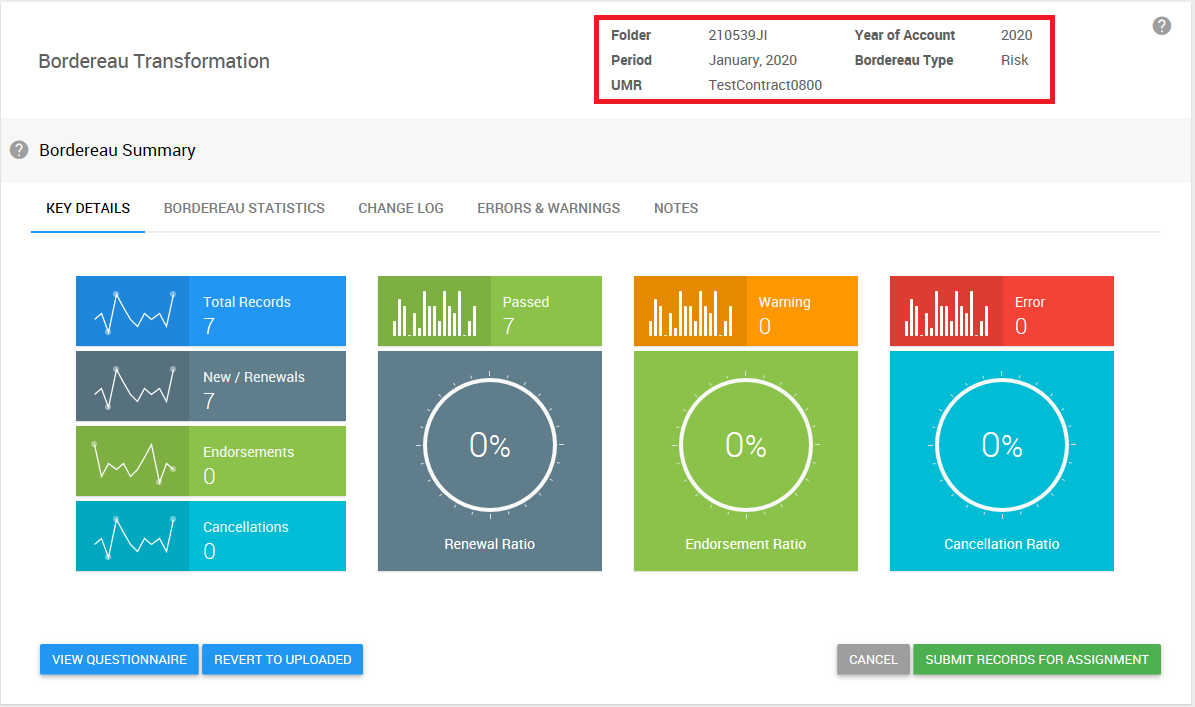
Key Details
In this tab there are some summary details relating to the Bordereau. Some of the details are different for Risk and Premium versus Claims Bordereaux.
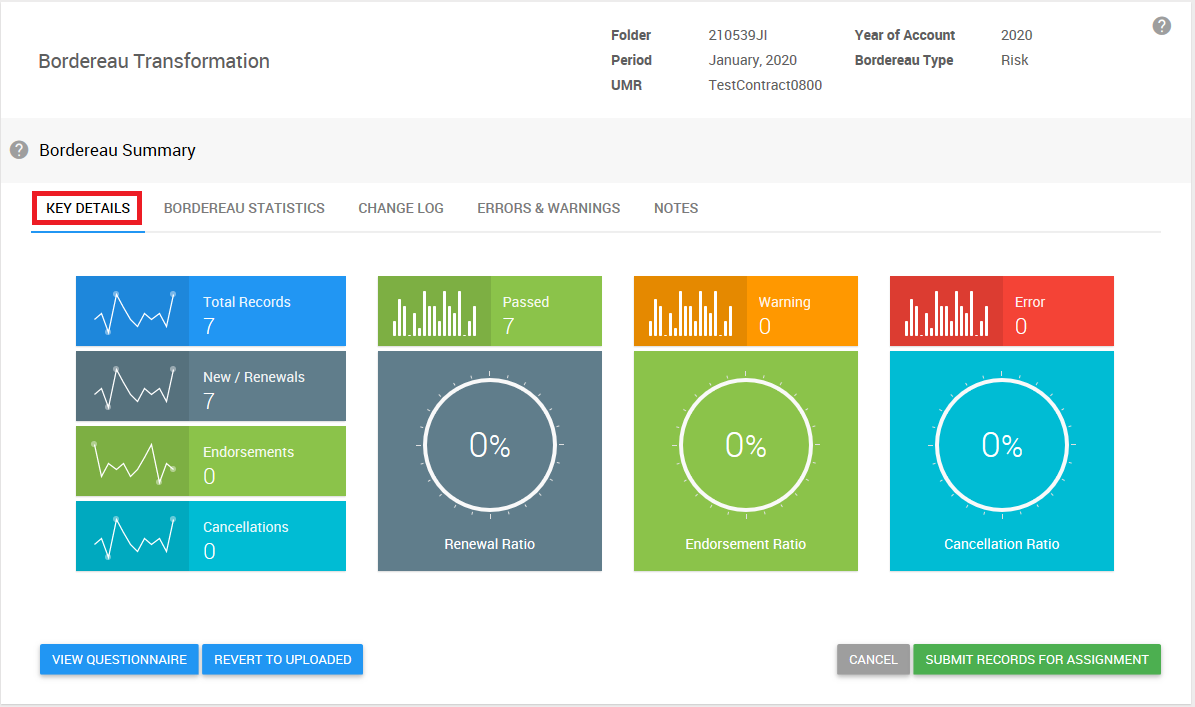
Bordereau Statistics
In this tab there are some statistics regarding the records contained in the Bordereau. These are broken down into rows per Year of Account, Section, Risk Code, and Currency. Records that have been discarded (see Errors & Warnings tab below) or that have outstanding Life-cycle Validation Errors are not included in these statistics.
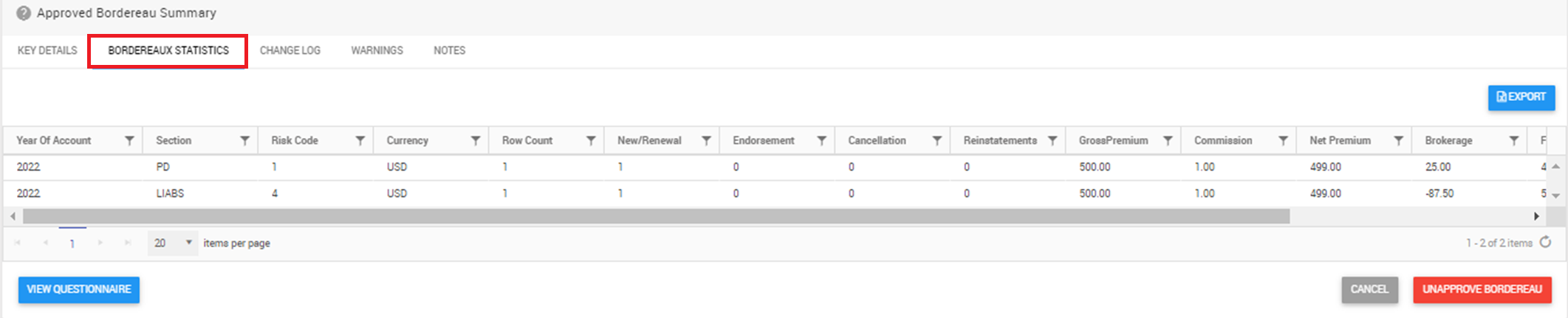
You can also select Export above the grid to export all summarised information into Excel.
Change Log
In this tab, you can view all the changes from the original values in the Bordereaux that have occurred during Transformation. These are presented in a grid, with an entry for each Rule that resulted in a change.
The columns in the grid give further information:
- Rule Type – whether the Rule was a Validation Rule (an error was identified) or a Change Rule (an automatic change, either the result of a Core Automated Enrichment or a rule set within the relevant Questionnaire)
- Field – the Tide Field that was subject to the change.
- Records Changed – how many records (Risks, Premiums, and Claims) were changed.
- Auto Changes – how many of the changes were completed automatically.
- Manual Changes – how many of the changes were completed manually in error screens during Transformation.
You can also select Export Full Log above the grid to export all changes into Excel at an individual record level, including any Error Correction Notes that were created.
Errors & Warnings
In this tab, any errors or warnings currently outstanding with the Bordereau are presented. The Category column indicates whether this is an error or a warning. The Records column indicates how many records have this error or warning. There are then two action buttons available:
- Resolve Errors - open the relevant error screen to review and resolve the errors or warnings
- Discard Records - all records covered by the error are discarded from the Bordereau. They can still be viewed in the relevant Contract Data Screen by selecting View Discarded Records, but they are not included in any reporting or other screens. They are also no longer included within the Bordereau Statistics or Key Details of the Bordereau Summary screen.
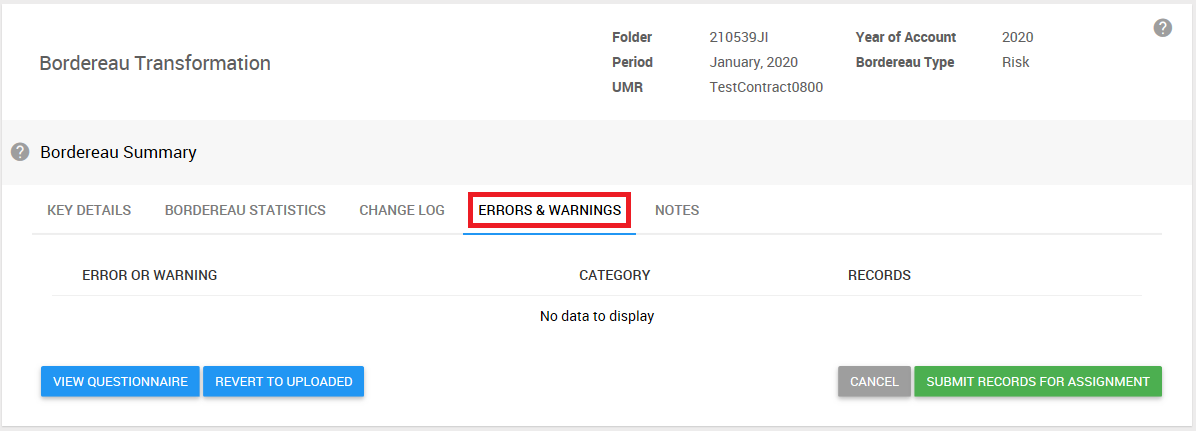
Notes
In this tab, you can record any relevant notes against the Bordereau. This is particularly useful to provide guidance if you are the Approver Role and are rejecting the Bordereau to send back to the Transformation Role.