Bordereaux Reporting Channels are used to set how data is expected to be reported into one or many Contracts (within a Contract Folder) in Tide.
They are set up for each repeated submission that is expected. So, for example, if two Risk Bordereaux are expected per month, then you should set up two Reporting Channels.
Reporting Channels are used to create expected bordereaux entries in the Expected tab within the Bordereaux tab (accessed via the top menu or within a Contract).
To create a new Reporting Channel, select Add Reporting Channel.
Key Details
You will first need to select Bordereaux as the Channel Type.
After selecting Bordereaux as the Channel Type, you will then be asked to select the Bordereau Type, with the options of Risk, Premium, Risk/Premium, or Claims.
You can then select the frequency of the submission; for example, Monthly or Quarterly. For Quarterly Bordereaux, the months of the quarter are based on the Contract Inception Date, for example, if the Contract Inception Date was 01/02/2018, then the first quarter would be February - April inclusive.
Then select the Due Days; this is the number of days after the end of the reporting period that the Bordereaux becomes due, thereby setting the Due Date. A default of 30 will appear, however this can be overwritten. For example, if a March Bordereau has a Due Days of 30 days, then it will have a Due Date of 30th April.
The Number Expected field captures the number of Bordereau that are expected to be received. There is a default number entered here, but you can amend it as appropriate.
The Frequency, Due Days, and Number Expected fields are used to create the appropriate Bordereau entries in the Expected tab in the Bordereaux screen.
You then enter the Reporting Channel Identifier. This is defaulted to be the same as the Bordereau Type. However, this must be unique within the Contract, and so if there are two Risk Bordereau Reporting Channels, then you will need to change at least one of them to be unique. These can be named as appropriate - for example, if two Coverholders are sending in monthly Bordereau for the Contract, then each Reporting Channel Identifier could be one of the Coverholders' names.
Add Contracts
The Contract(s) and Section(s) associated with a Reporting Channel determine where records can be assigned to when using the Reporting Channel for a submission (e.g. if only one Contract and Section is selected, then when the Reporting Channel is selected for submission, then records can only be assigned to this single Section).
Sections can be added to an existing Reporting Channel that has had bordereau submitted to it.
By default, the Contract you were in when selecting to create the Reporting Channel will be selected, along with all the Section(s) of the Contract.
You can add more Contract(s) by selecting Add Contract. You can only select Contract(s) where you are also the Contract Administrator. You must select at least one Section of each Contract.
Activity Role Selection
For each Reporting Channel a Division must be selected for each of the three Activity Roles: Transformation, Assignment, and Approval. To learn more about Activity Roles, visit the Contract Activity Roles article.
You may only select Divisions for these Roles within these restrictions:
- Only Brokers or Coverholders that are associated with all of the Contract(s) selected against the Reporting Channel.
- Only Insurers or TPA Divisions that are associated with all of the Contract(s) Section(s) selected against the Reporting Channel.
- TPA Divisions are only available for selection against Reporting Channels of Bordereau Type Claims.
Selecting Auto-Review
After a Reporting Channel has been created, then the Division assigned to the Transformation Role can edit the Auto-Review field in the Reporting Channel. If selected as Yes, then Tide will automatically move any Bordereau of the Reporting Channel that reaches the Review Status onto the Assignment phase.
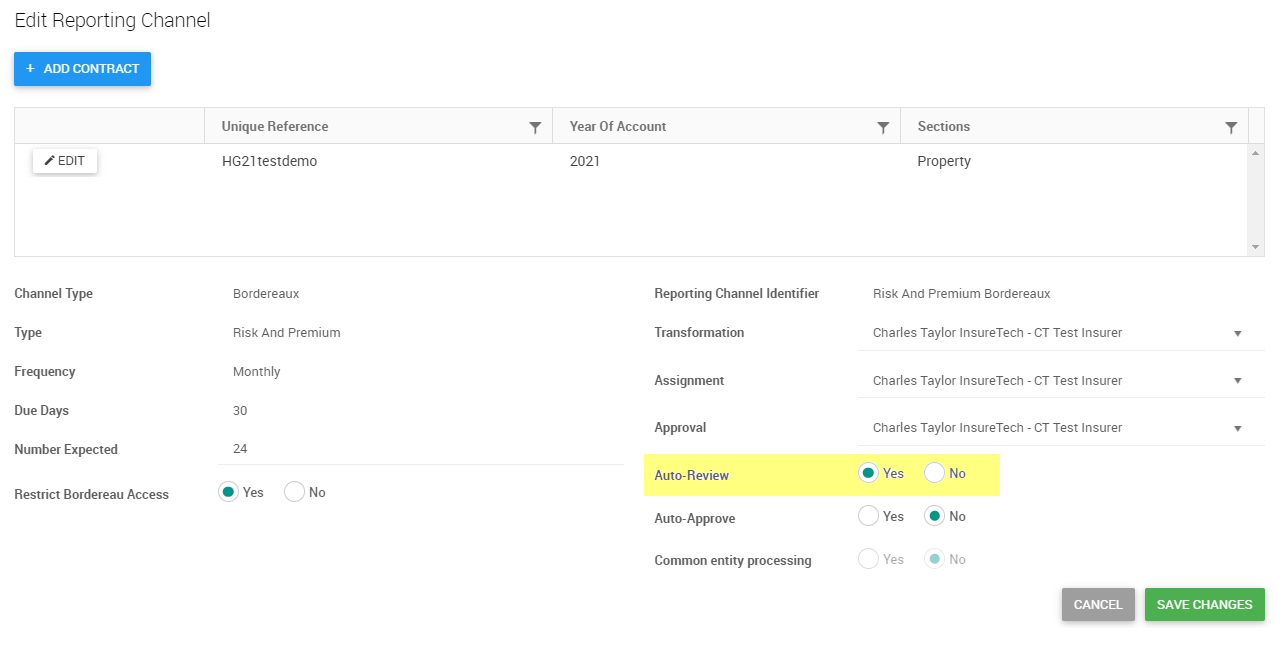
Selecting Auto-Approve
After a Reporting Channel has been created, then the Division assigned to the Approver Role can edit the Auto-Approve field in the Reporting Channel. If selected as Yes, then Tide will automatically approve any Bordereau of the Reporting Channel that reach the For Approval status.
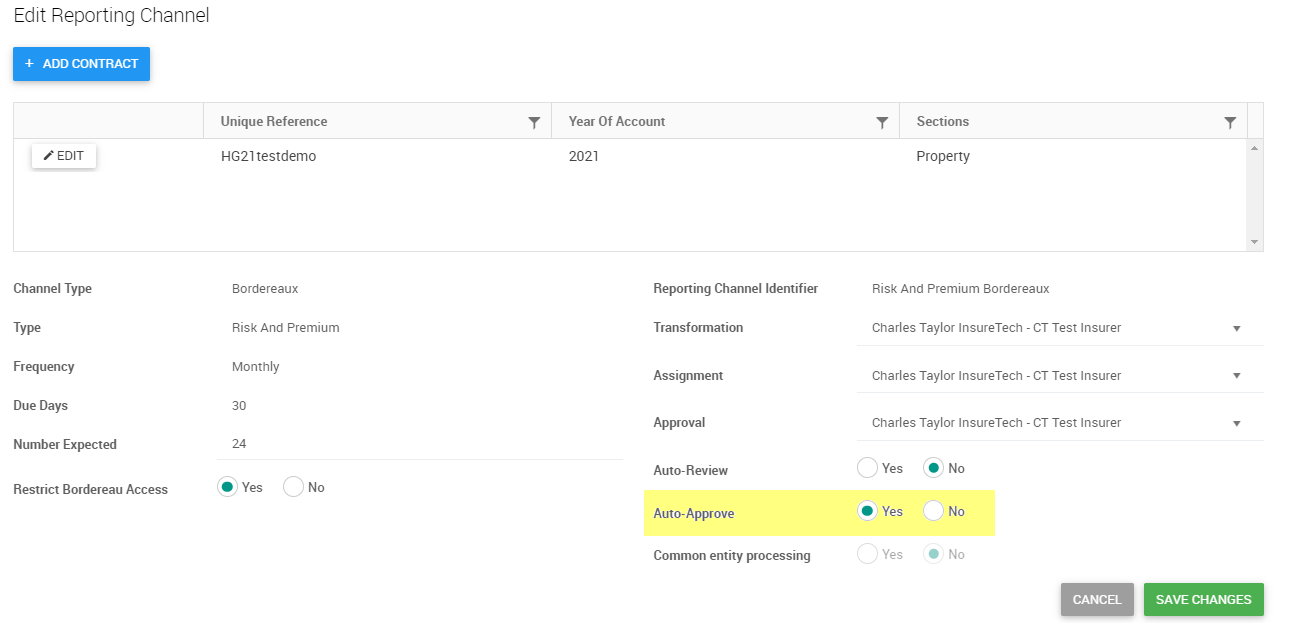
Common Entity Processing
When a Reporting Channel is added you have the option to use the Common Entity Processing option when there is a common Insurer company on all sections on the reporting channel and all YOA’s have a common Broker company.
By selecting Yes to use Common Entity processing, the Transformation, Assignment and Approval roles will provide an option in the drop-down to select both divisions e.g., ‘Insurer Company 1 – 001, Insurer Company 2 – 002’. The role can then be carried out on behalf of all sections. Team and Class of Business-level permissions will apply.
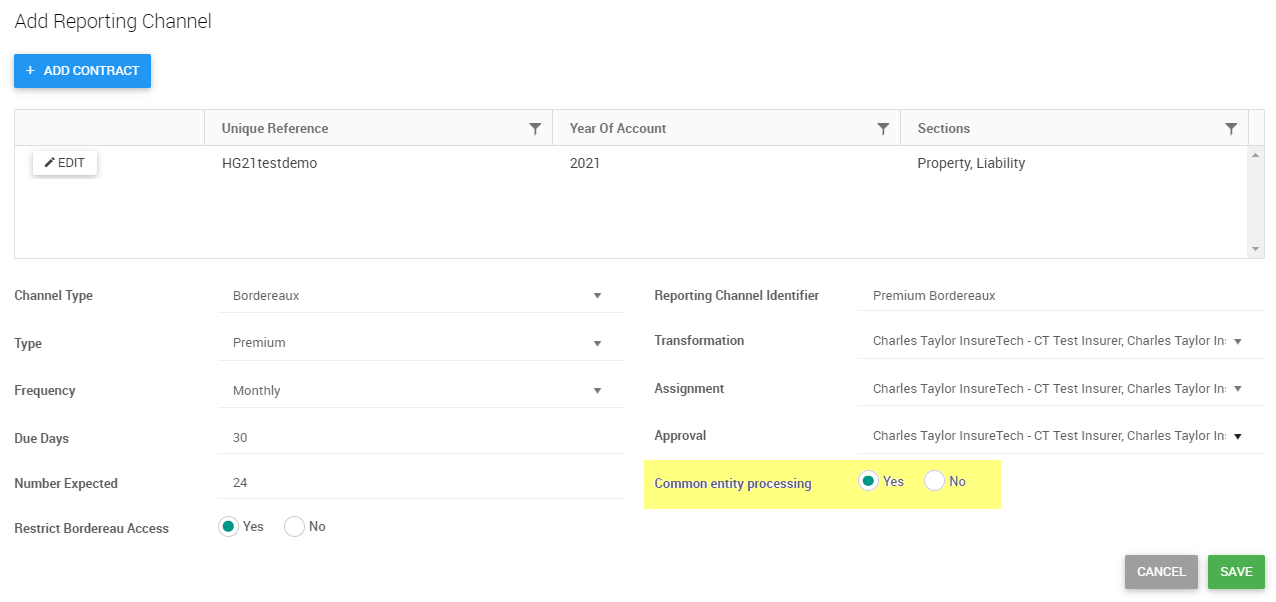
Restrict Bordereaux Access
Divisions assigned to Activity Roles can always access the original Bordereau file of submissions associated with the Reporting Channel, as they need this access to perform their Role. If you wish to remove access to the original Bordereau file for those that can Access the Contract, but do not have an Activity Role, then select Yes against Restrict Bordereau Access.
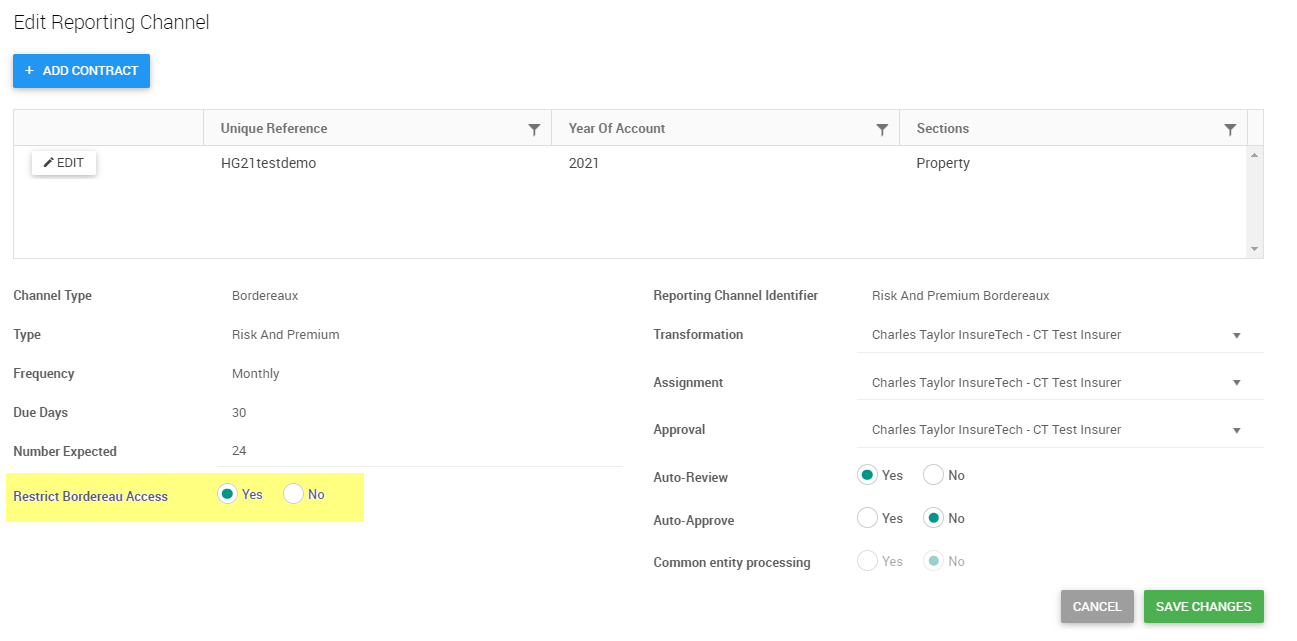
Section and Risk Code Assignment Rules
The rules for assigning Sections and Risk Codes are completed per Reporting Channel. Visit the Bordereaux Assignment article for further details on this, and how the rules can be viewed from the Reporting Channel record.
If you add one or more Section to a Reporting Channel after bordereau has been processed to it, the Section Assignment Rule screen will be presented. Existing section assignment rules (e.g., Default to specified section, Data in the bordereau to specify section) from the original submission(s) will be remembered. However, if there are new values or combinations then the Section Mapping screen will present for assignment of the new values/combinations (e.g., assign the new Class of Business in the bordereau data to the newly added Section in the Reporting Channel whereas previously assigned Class of Business remain assigned to the original Section in the Reporting Channel).