You can submit a Bordereau using the SUBMIT BORDEREAU button, which is located on the home screen, in the Bordereaux screen, and in the Bordereaux tab within each Contract. The Contract you choose to submit Bordereaux to must be in either Signed or Cancelled status. When you select to submit a Bordereau, you must select a Bordereau Type (Risk, Premium, Risk/Premium, or Claims).
You will then be presented with the Submit Bordereau screen.
Select Contract
If you are submitting from a button outside of a Contract, then you'll need to select one of the Contracts associated with the submission. The Contract will not be available to select if it is in Draft or Draft Endorsement status.
If you are submitting to one Contract, select that Contract. If you are submitting to multiple Contracts of a Contract Folder then select one of those Contracts.
Select Reporting Channel
You must select a single Reporting Channel per submission. If there is only one available Reporting Channel of the Contract(s) and Bordereaux Type, then it will be selected by default. Otherwise, you will need to select the appropriate Reporting Channel. The Reporting Channel Identifier of the Reporting Channel is presented for selection in the drop down.
Select Questionnaire
All Bordereau submissions need to be translated into the Tide data-set using an answered Bordereau Questionnaire. Visit the Transformation - Translation article to learn more about this process. If your company is the Transformation Role for the selected Contract, then you will be asked to select the Questionnaire, otherwise this question will not appear.
If a Bordereau Questionnaire has been used for the same Reporting Channel previously, then this is automatically selected, and Yes is selected next to the question 'Use answers given to a previously selected Bordereau Questionnaire?'. The latest version of the Bordereau Questionnaire is always used. You can select No to this question if you would like to select a different Bordereau Questionnaire or answer a new one.
If one has not previously been used, then Tide will ask you to either select a Questionnaire, answer a new one, or use the Let Tide select the Questionnaire function.
If you are answering a new one, then you will be directed to answer the Questionnaire after selecting to submit. Once the questionnaire is complete, processing will commence.
If you select Let Tide select the Questionnaire, then you will be directed through the process to identify a matching Questionnaire. Once the questionnaire is selected, processing will commence.
Select Period
You then need to select the period that the Bordereau submission relates to. This involves the selection of a year and month. Tide will subsequently assign this to an appropriate reporting period of the Reporting Channel; for example, if February is selected on a January 1st incepting Contract with a quarterly Reporting Channel, then Tide will assign it to the January - March reporting period.
Select Bordereau File
You can upload one or more bordereau files by either using the drag and drop or click to access the file modal. If you wish to upload additional bordereaux once a selection has been made, you can do so using the ‘Add Files’ option.
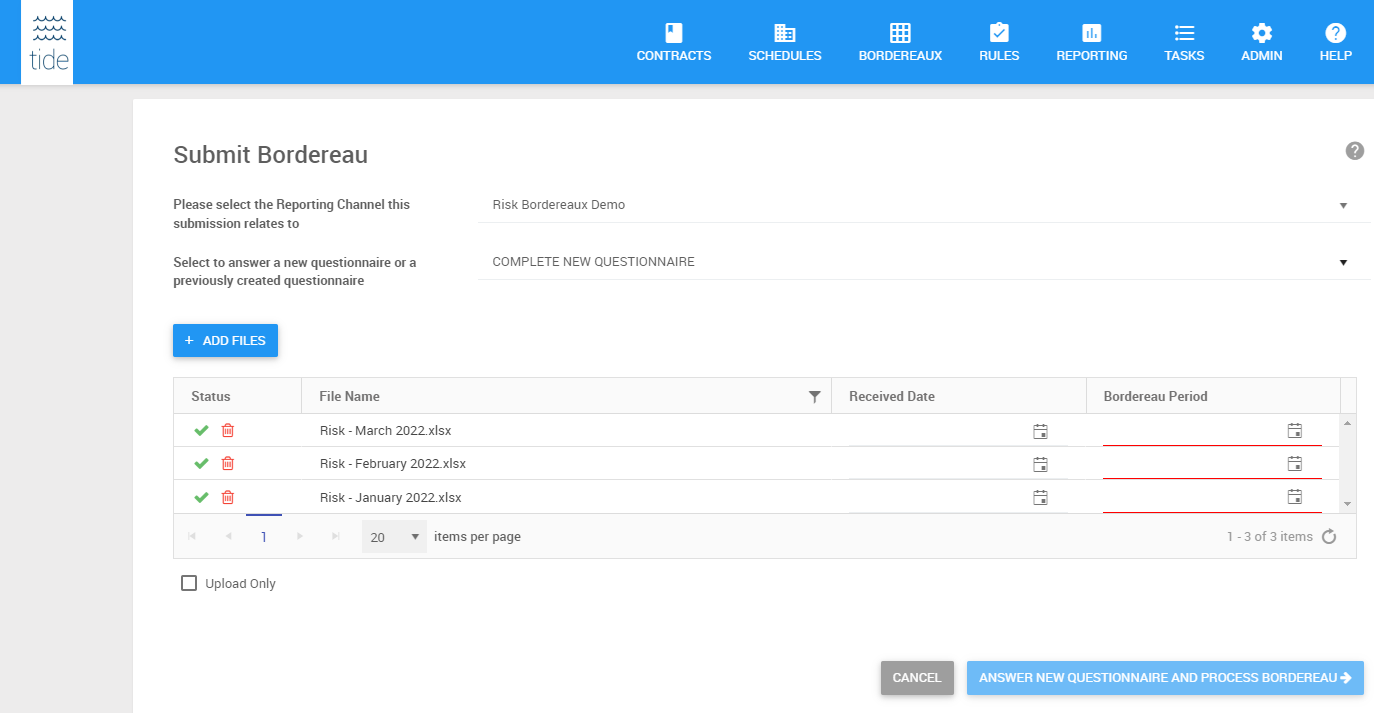
Received Date
The Received Date field is optional and enables you to capture the date the bordereau was received by the processing party for a Contract. If provided, the Received Date will be used to assess if a bordereau is overdue.